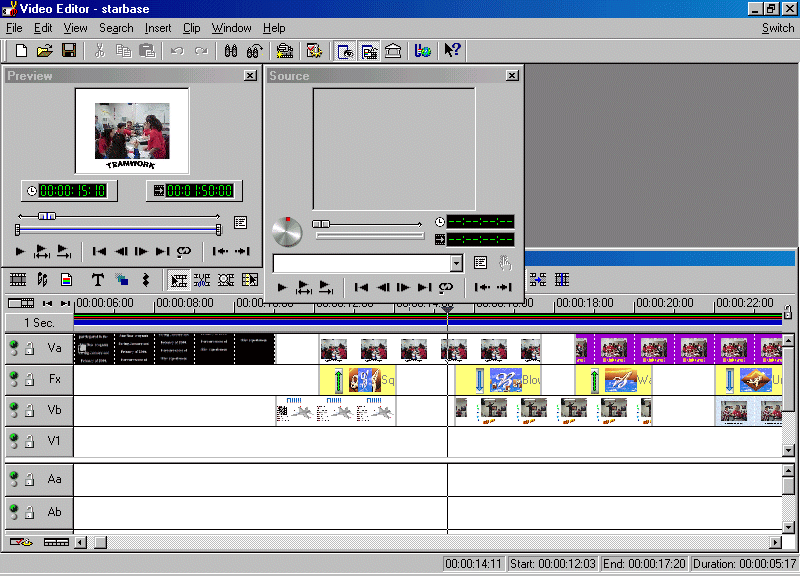
I have evaluated a few products from Ulead Systems in the last year or so. It seems that they keep improving on some already good programs. One program that I hadn't looked at yet was their high-end video editing suite. I decided that the program should get a once over. MediaStudio Pro 6.0 is in the same arena as Adobe System's Premiere. The Ulead product is ever bit as good (possibly even better).
MediaStudio Pro 6.0 several elements of video editing into one package. These elements include video capturing, full range editing, animated video painting; object based titling and audio editing.
You can use the Video Capture with a variety of sources. One of the easiest ways to use the video capture feature is through a capture card. The program supports a whole bunch of different cards. You can also grab some video footage directly from a camcorder if your computer has the right hook-ups.
The Video Editor allows you to add video clips or still images to a existing video or create a new one. Drop in some audio and you have a dazzling video production that can be shown to others.
If you want to have some neat titling for the video, turn to CG Infinity. This is a character generator for designing professional looking titles and opening graphics for your video.
For those folks you want to touch up individual frames in a video, or to use the motion picture industry's rotoscoping technique, use the Video Paint feature. And if there are some audio effects or voice-overs that you want added to the video, they are easy to work with and manipulate with the program's Audio Editor.
MediaStudio Pro 6 has full support for DV (Digital Video) and the MPEG-2 formats. It also has a Ripple Editing feature that allows you to control how the various clips in your production interact with each other.
One feature that may not seem like much on the surface is actually very good. You can now create AVI files that are larger than 2 GB. For many people, that might seem to be a huge file, but there are some users that incorporate all kinds of fancy elements into their videos. A 2-minute AVI file can exceed 100 MB of hard drive space easily. I know because I created one while testing this program.
Other new features in this version include additional short-cut keys, improved batch capture (in Video Capture), dual monitor support and some new touch up and texture painting tools in Video Paint. You can also use the full screen preview to look at what the finished video will look like.
Some of the Timeline features are Push-Away insertion and Multi-track scissors. With the Push-Away feature, slip a clip into an existing one to make a seamless flow. Cut and trim your clips quickly and efficiently with the Multi-track scissors.
For my test of the program, I decided to use some still images and a couple of existing clips. After some trial and error with insertions, modification and deletion of the existing video clips, I decided to work with just the still images. The end result was something that I was rather proud of.
The still images that I used originally came from PowerPoint slides. My son had participated in a StarBase science project and the instructor had put together a PowerPoint presentation from pictures taken on a digital camera during the project. I got a copy of the presentation and exported pictures from it. The end result was 32 still images that I could use in my video project.
When you load the program, there are several windows that pop
up on the work surface. There is the Timeline, the Production
Library, the Source window and the Preview window. The Timeline
is where you place any images or existing audio and video clips
that you are adding to your new video. The Source window allows
you to view your existing video clip. The Preview window shows
you what the finished product will look like. And the Production
Library contains all the effects that can be added to spruce up
the video.
When beginning my test project, I didn't know how long the video
would actually be. I wanted to include all 32 of the images, along
with some special effects. I experimented with the length of time
that each image would be displayed. Each image appeared for about
5 seconds. The result was that the video was 1 minute and 54 seconds
long. That included a title that lasted for 10 seconds and an
ending credit.
You can add a rolling title to your video. It can go from left to right or scroll either up or down the screen. If you want, modify the path the title takes so that it scrolls up the screen like the intro to a Star Wars film. You have to be careful of the font size when doing this, however. I had to spend quite a bit of time making adjustments and lowering the font size to accommodate this element for my title.
I wanted to add some transitions between each image. In order to do this I had to stagger the images. I did this by putting image 1 on the Va line in the Timeline and image 2 on the Vb line where it slightly overlapped image 1. I then added a transition from the Transition Effects folder in the Production Library. This transition was placed on the Fx line where it would intersect both image 1 and 2. The first transition I used was Squeeze 3D, where the image you're leaving gets squeezed and folded in half by the next image. I ended up using 27 different transitions to move between my images. These ranged from the image being folded from view like an accordion to an image taking the shape of a cube and rolling back out of view.
I also wanted to add an audio track to finish out the video. I tried to find some royalty free tracks that would fit the project. Unfortunately, I couldn't find one that worked out well enough. But I did experiment with adding a few to the project just to get the feel of how that part of the process should be done. I had to steer away from non-reproduction audio as this finished video would probably be published and distributed.
The final version of the video ended up containing all of the images I wanted along with some real cool transitions. As I stated earlier, it was 1 minute and 54 seconds long. I was very satisfied with the project. Now it came time to export the project into a specific format. I could have converted the project into a number of different formats, including MPEG and QuickTime. I chose the AVI format because most computer users can view this type of video file. The conversion took so little time that I wondered if it was done correctly. But after viewing the AVI file, I found that everything was there and the video played seamlessly.
MediaStudio Pro 6.0 requires that you have a Pentium PC with MMX. You will also need 32 MB of RAM and about 70 MB of free hard drive space for all of the program files. Windows 95, 98, NT or 2000 will be needed as well. A pointing device and a true-color monitor are essential for usage of this program. A CD-ROM drive will be necessary to install the program.
MediaStudio Pro 6.0 has all of the features that you would want in order to make professional looking video files. Even if you're just an amateur like me, this program is fun and easy to use.
Look for MediaStudio Pro 6.0 at your favorite software retailer. The program has a list price of about $ 499.
For more information on this or any other Ulead System product, visit their web site at www.ulead.com
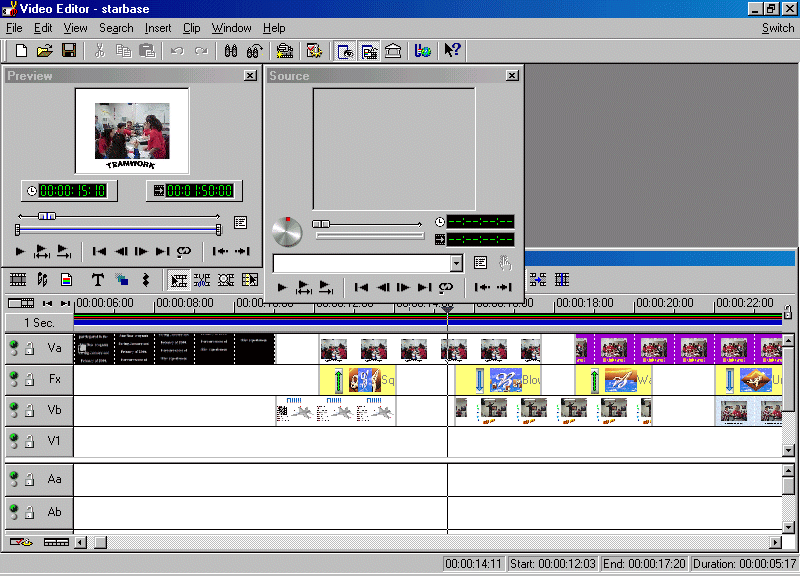
Copyright © 2000 Bruce E. Von Stiers